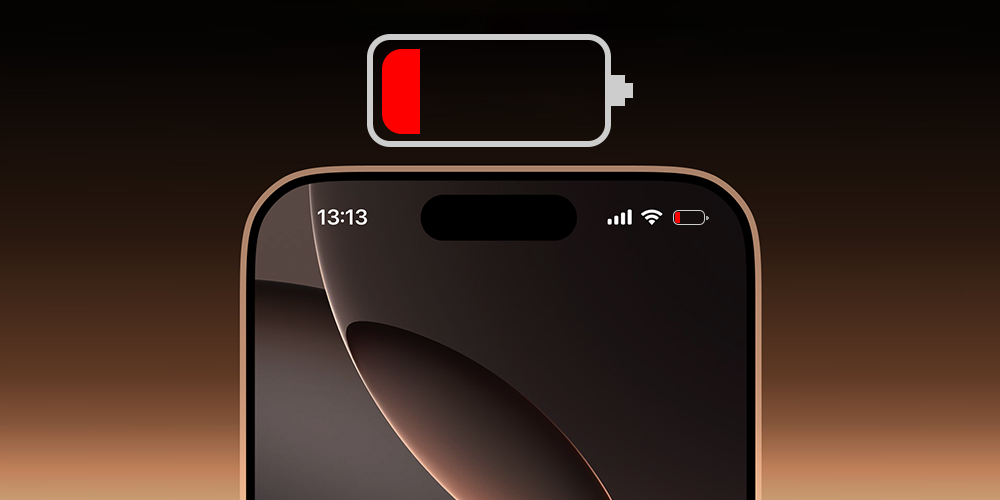Understanding iPhone Battery Life
Understand how iPhone batteries work before making recommendations. Because they are lithium-ion batteries, iPhone batteries have a short lifespan. The battery’s ability to retain a charge will gradually decline.
Tips to Optimize Battery Life on Your iPhone
1. Adjust Your Screen Brightness
One of the major parts of your iPhone that drains the battery is the screen. Set your screen brightness to a level that is comfortable for you to maximize battery life. You can accomplish this by:
Selecting Settings > Display & Brightness and turning on Auto-Brightness causes the screen’s brightness to change according to the surrounding light.
2. Use Low Power Mode
The built-in Low Power Mode feature limits background data usage, lowers screen brightness and disables certain visual features to save battery life. To activate the Low Power Mode:
Go to Settings > Battery and select Low Power Mode.
3. Disable Bluetooth and Location Services. Not in use.
When turned on, Location Services and Bluetooth can drain a lot of battery life. Turn off these functions when not in use to maximize battery life:
From the Settings menu, choose Location Services. If an app doesn’t require location services, turn them off.
Go to Settings > Bluetooth to disable Bluetooth when not in use.
4. Use Wi-Fi Instead of Cellular Data
Wi-Fi often uses less electricity than cellular data. Use Wi-Fi wherever possible rather than cellular data to maximize battery life:
Go to Wi-Fi Settings.
Make a connection to a nearby wireless network.
5. Update Your iPhone to the Latest Software
Apple frequently releases software updates that address issues and extend battery life. Ensure that your iPhone is running the latest software to optimize battery life:
– Enter Settings > General > Update Software.
– Download and install the latest software update
6. Close Unused Apps
Closing unused apps can optimize battery life by reducing background data usage. To close unused apps:
– Double-tap the Home button. On iPhone X and later models, you can also slide up and hold it.
– To exit an app, swipe up on it.
7. Make use of an external battery pack or battery case.
If you frequently use your iPhone, consider investing in an extra battery pack or battery case to extend its battery life. When you need more battery power, these accessories can deliver it.
8. Stay away from extremely hot or cold temperatures.
Your iPhone’s battery life may be impacted by extremely high or low temperatures. Avoid placing your iPhone in areas that are extremely hot or cold, such as a freezer or an automobile dashboard.
9. Examine your battery’s condition.
Over time, the state of an iPhone battery may deteriorate. To view your iPhone’s battery’s maximum capacity and optimal performance, navigate to Settings > Battery Health.
10. Reset your iPhone’s Battery Statistics
Resetting your iPhone’s battery statistics can help you get a more accurate picture of your battery life. To reset your iPhone’s battery statistics:
– Go to Settings > Battery
– Tap “Reset Battery Statistics” after scrolling down.
By following these tips, you can optimize your iPhone’s battery life and get the most out of your device. Remember to monitor your battery health and adjust your habits accordingly regularly.